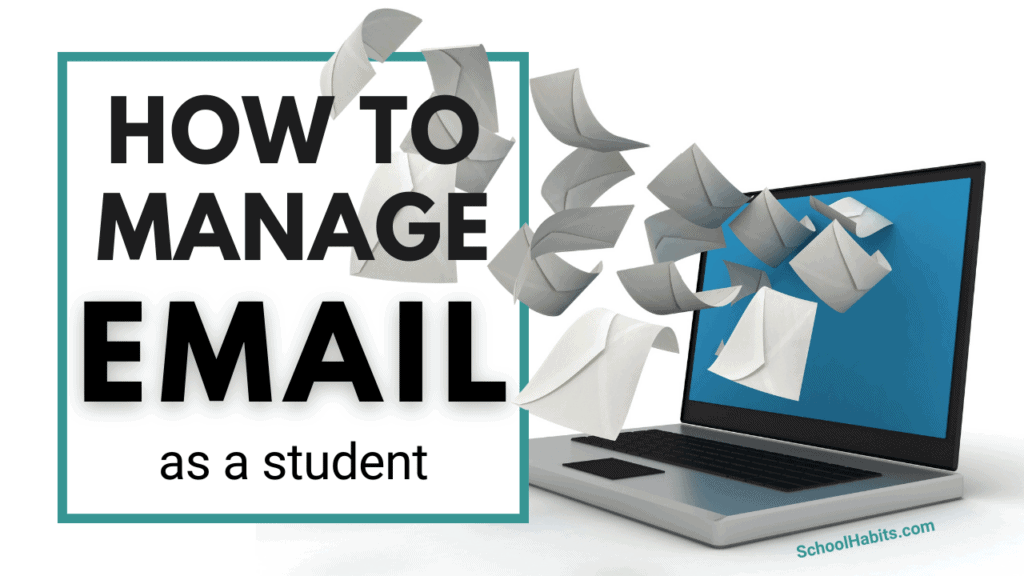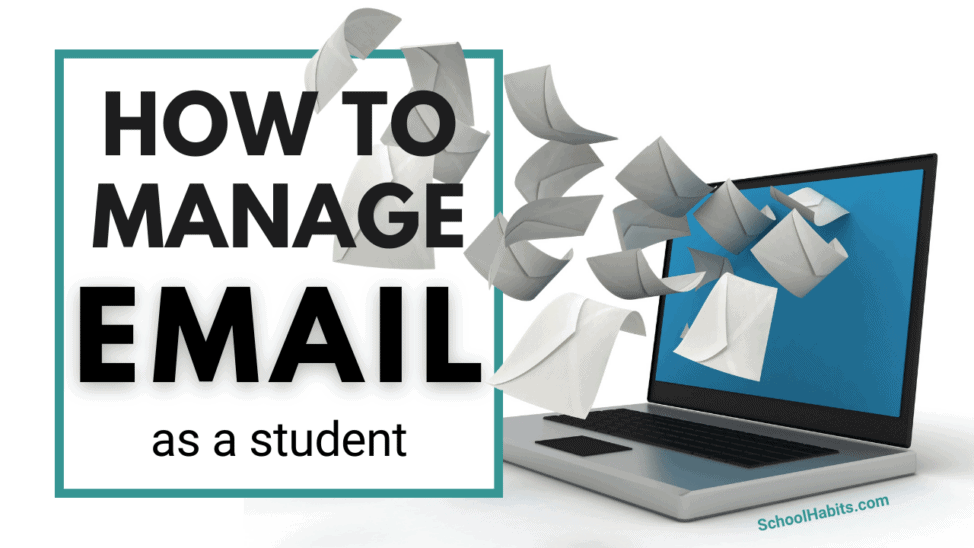By Katie Azevedo, M.Ed.
Email is an important communication channel for students, starting in elementary school and ending … essentially never.
But so many (so many!) students struggle with how to manage email.
The problem is that so few students know what to do once they’re in their email inbox. So few students know what it really means when they’re told, “check your email.”
Below are the four pillars of student email management. I’m targeting students in grades 5-12 with the suggestions below, but students in college and graduate school (and let’s face it, adult professionals, too) can easily benefit from the four pillars with slight adjustments to steps one and three.
How to manage email as a student
Email can be overwhelming if you don’t know exactly what to do when you enter your terrifying inbox. These email tips should help.
1. Create an email routine.
I suggest that students in grades five through 12 should check their email inbox twice a day during the school week (Monday through Friday) and once per day on the weekends.
What time a day is best to check email? That depends. Generally speaking, I recommend once during the school day, and once during after-school hours. Whenever the two check-in times are, it’s critical to be consistent and log in at the same times each day.
College-aged students and working professionals will likely need to check email more frequently, but only in exceptionally rare positions (NASA, for example) is it necessary to keep email notifications ongoing and active; this is an unhealthy, on-demand approach to communicating with others that can lead to burnout and stress.
2. Delete emails and unsubscribe from nearly everything.
The first step when logging into your inbox is to delete unnecessary emails. Do this before anything else, and do it every time you log in. You can often tell which emails are okay to delete without needing to open them. But if you’re uncertain, open the email and scan it quickly to see if it’s junk.
Important reminder: Only delete emails that are actually trash. Don’t delete emails just because you want them to go away or because they stress you out. We will deal with those emails in step 4.
The second part of this step – which you don’t have to do every time you log in – is to unsubscribe from nearly everything, including those annoying Google Classroom (or Canvas, or what LMS you use) announcements, and all the company emails coming at you from the apps you use (like Quizlet, NewsELA, Edpuzzle, etc.). To do this, open one email from each company and scroll all the way to the bottom until you see the word Unsubscribe. It’s likely written in small letters and hard to find.
3. Prioritize emails from teachers and the school.
After you’ve deleted unnecessary and junky emails, look for emails from your teachers and your school. You might prefer to read an email sent from a friend instead, but always read emails sent from your teachers first, even if you’re nervous about what’s inside.
4. Deal with each email by determining its purpose.
Every email we receive has a purpose that’s one of the following:
- To provide information
- To solicit information
- To require an action
Go through your emails one at a time and identify which of the above three categories you’re dealing with. Below, I give suggestions for managing each time of email.
- Emails that provide information: You must do something with the information in the email. Depending on what the information is, you could add it to your calendar, put it in your assignment notebook, turn it into a digital reminder, write it on a sticky note, etc.
- Emails that solicit information: These are emails that ask you a question, and depending on who the email is from, you will need to respond. If you can answer the question simply, you should do so before moving on to another email. But if you don’t yet know the answer, then you can reply with a line like “I don’t yet know the answer to this question, but I will follow up shortly.” Here are the exact steps, including examples, of how to write an email to a teacher.
- Emails that require an action: These emails are often the most intimidating, as they contain action items. Action items are things you must do. Examples include a teacher asking you to resubmit an assignment or stay after class tomorrow. Or perhaps it’s your coach asking you to arrive early to practice for a team meeting. You have two options for these action-based emails: Do the action right now, if that’s possible, or write it down and make a plan to do it at a time that makes sense. If you can’t do the action right at that moment, please please please write it down; do not tell yourself that you’ll remember to come back to the email later. No you will not.
Final notes on student email management
Knowing how to manage email as a student is so darn important. On the flip side, not knowing how to properly manage email often leads to poor communication, missed messages, late assignments, forgotten deadlines, and general chaos. Start with these 4 steps, expect it to be challenging at first, and just keep going. If you’re struggling with staying digitally organized in general, here are 20 organization tips for students.
Are you a parent of a high school student? You might find these guides helpful:
- How to help your high schooler manage school, Part 1
- How to help your high schooler manage school, Part 2